The Recycle Bin: a digital safety net, a temporary holding cell for files you’ve deemed disposable. But let’s face it, how often do you actually need to restore something from it? For many, it’s just a space that gradually fills up, demanding periodic manual emptying. If you’re tired of this digital chore, you’re not alone. The quest for an “auto-delete” solution is trending, and here’s how you can achieve it in Windows 11.
The “Immediate Deletion” Trade-Off
Before diving in, it’s crucial to understand that Windows 11 doesn’t offer a built-in “delete on arrival” feature for the Recycle Bin in the traditional sense. Implementing such a system essentially bypasses the Recycle Bin entirely, meaning deleted files are gone forever, immediately.
Methods to Achieve Near-Instant Deletion:
While true “auto-delete” is absent, we can achieve a similar effect through a few workarounds:
1. Configuring “Don’t Move Files to the Recycle Bin”:
This is the most direct, albeit drastic, approach.
- Steps:
- Right-click the Recycle Bin icon on your desktop and select “Properties.”
- In the Recycle Bin Properties window, select the drive you want to configure (usually “C:”).
- Check the box labeled “Don’t move files to the Recycle Bin. Remove files immediately when deleted.”
- Click “Apply” and then “OK.”
- Pros:
- Simplicity.
- Immediate deletion of files.
- Cons:
- No chance of recovery.
- Applies to all files deleted on the selected drive.
2. Scheduled Task with PowerShell (Advanced):
This method offers a more automated, but still permanent, solution. It involves creating a scheduled task that empties the Recycle Bin at regular intervals.
- Steps:
- Create a PowerShell script:
- Open Notepad and paste the following code: PowerShell
Clear-RecycleBin -Force - Save the file as “EmptyRecycleBin.ps1” (or any name you prefer) in a location you’ll remember (e.g., your Documents folder).
- Open Notepad and paste the following code: PowerShell
- Create a Scheduled Task:
- Search for “Task Scheduler” in the Windows search bar and open it.
- In the Task Scheduler window, click “Create Basic Task” in the Actions pane.
- Give the task a name (e.g., “Empty Recycle Bin”).
- Choose a trigger (e.g., “Daily,” “Weekly,” “When I log on”). Choose a frequency that fits your needs.
- Select “Start a program” as the action.
- In the “Program/script” field, enter:
powershell.exe - In the “Add arguments (optional)” field, enter:
-ExecutionPolicy Bypass -File "C:\Path\To\Your\EmptyRecycleBin.ps1"1 (Replace “C:\Path\To\Your\EmptyRecycleBin.ps1” with the actual path to your script). - Click “Finish.”
- Create a PowerShell script:
- Pros:
- Automated and configurable.
- Allows for some delay before deletion.
- Cons:
- Requires some technical knowledge.
- Files are still permanently deleted.
- If the scheduled task is set to run very frequently, it could impact performance slightly.
3. Third-Party Utilities (Use with Caution):
Some third-party utilities claim to offer advanced Recycle Bin management. However, exercise extreme caution when using such software. Ensure you download from reputable sources and thoroughly research the application before installation. Some of these programs can be bundled with unwanted software, or even be malicious.
- Pros:
- Potentially more granular control.
- Cons:
- Security risks.
- Potential for system instability.
- May not be needed, as the above options work well.
Important Considerations:
- Data Loss: Remember that any method that bypasses or automatically empties the Recycle Bin results in permanent data loss.
- Backups: Regularly back up your important files to an external drive or cloud storage to mitigate data loss risks.
- User Awareness: If you share your computer with others, ensure they understand the implications of these settings.
The Verdict:
While a true “delete on arrival” feature doesn’t exist in Windows 11, you can achieve a similar outcome through configuration or scripting. Choose the method that best suits your needs and technical expertise, and always prioritize data safety.
*Just a heads-up! Some of the links here are referral links, which means if you sign up through them, I might get a little something to help keep this content going. It’s a way for you to support me while grabbing a great deal, too!
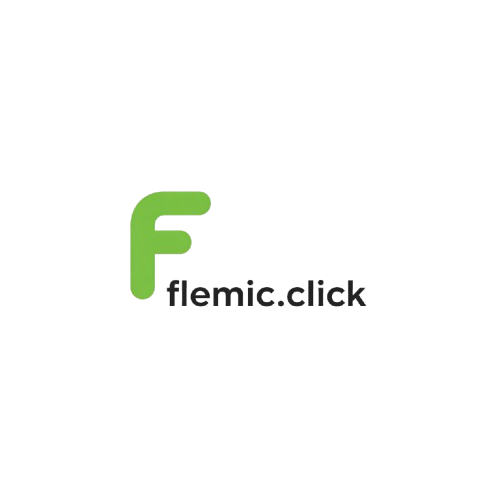

Leave a Reply