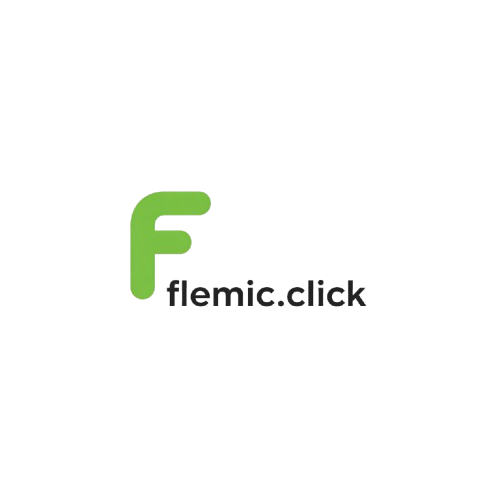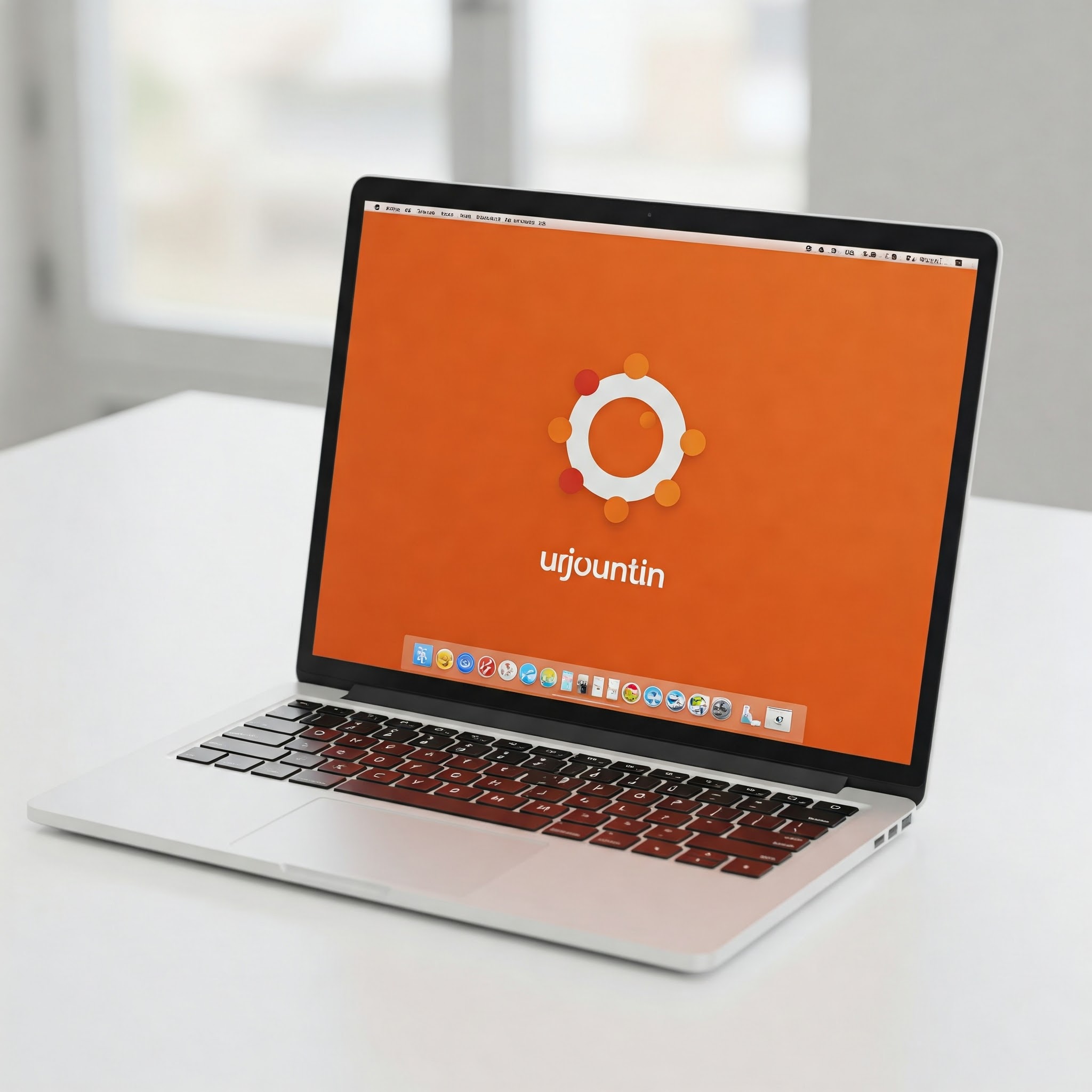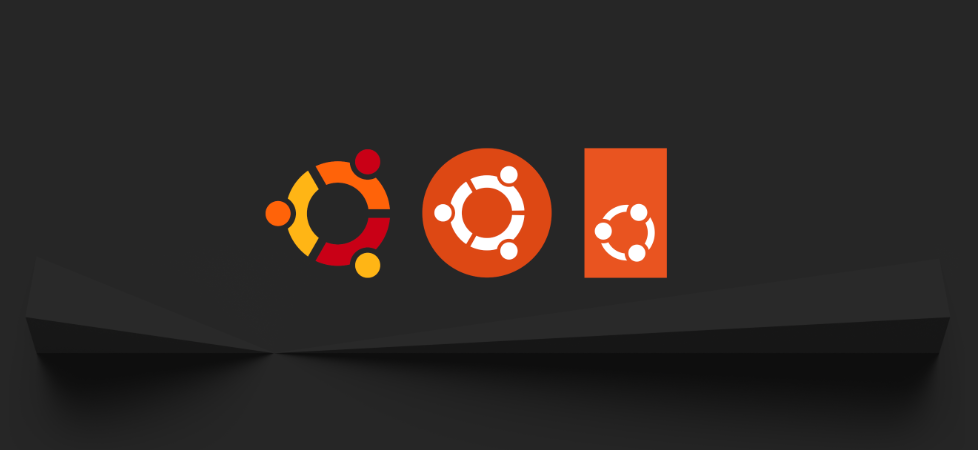Category: Ubuntu
-
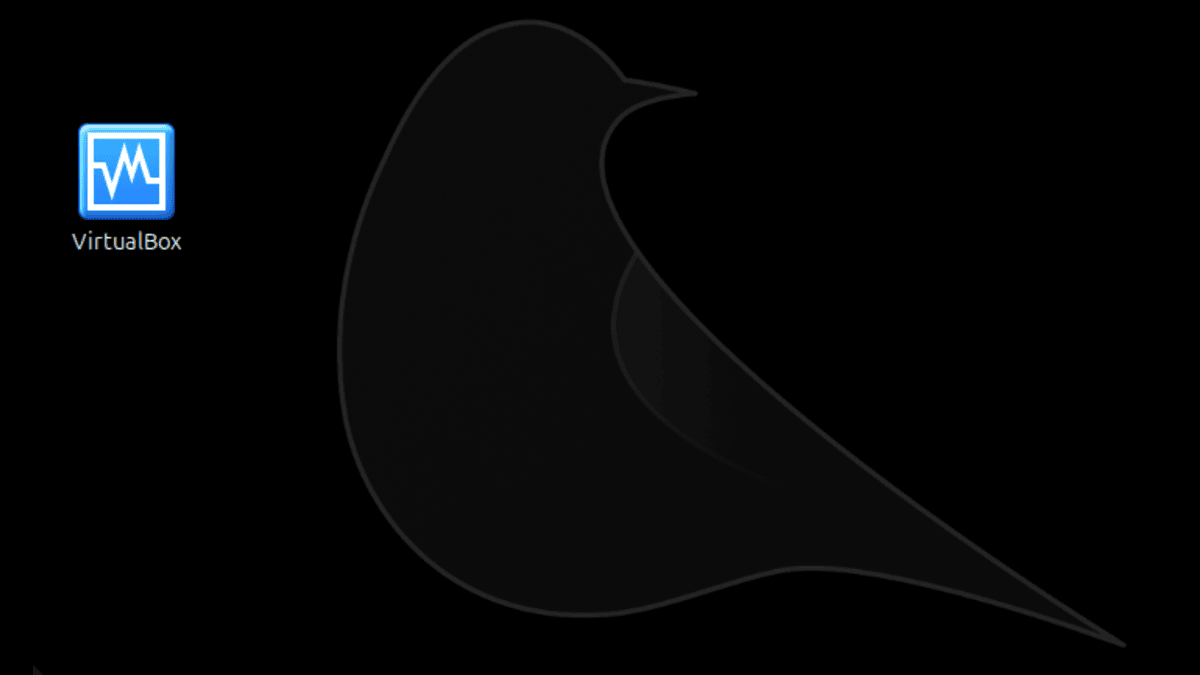
Install VirtualBox on Ubuntu via Terminal: A Step-by-Step Guide
Install VirtualBox on Ubuntu via the terminal with these simple steps. First, update your package lists, then install VirtualBox and the optional extension pack. Remember to add your user to the vboxusers group for USB support. Verify the installation and launch VirtualBox to start creating virtual machines.
-
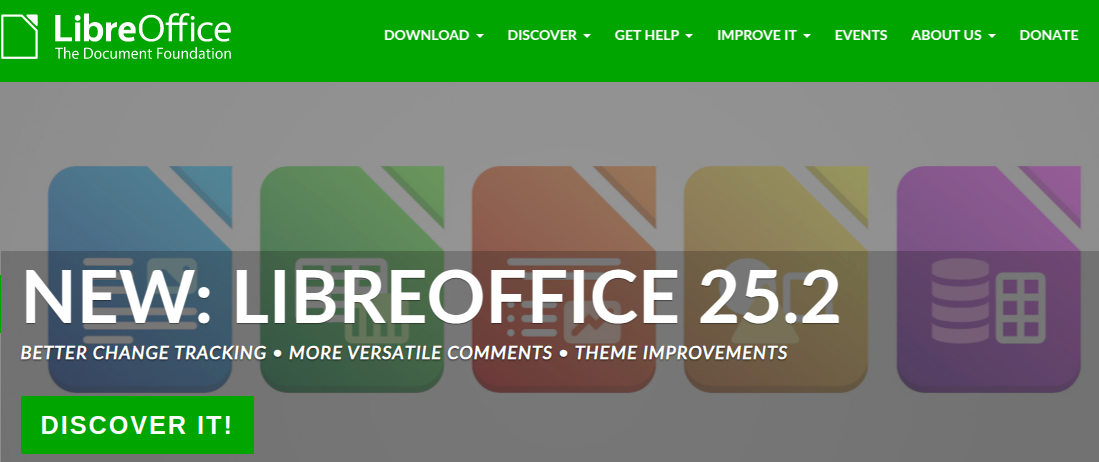
Install LibreOffice on Ubuntu via Terminal: A Step-by-Step Guide
Ditch proprietary software! Install LibreOffice, a free and powerful office suite, on your Ubuntu system quickly using the terminal. Update your packages, type ‘sudo apt install libreoffice’, and you’re set. It’s a direct, reliable, and efficient way to get your office suite up and running.
-
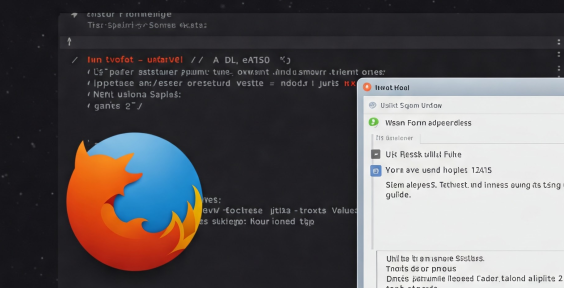
Install Firefox on Ubuntu via Terminal: A Quick and Simple Guide
Reinstall or get Firefox on Ubuntu quickly using the terminal. Update your package lists with ‘sudo apt update’, then install with ‘sudo apt install firefox’. It’s a faster, more direct way to get browsing, especially if you’re comfortable with the command line.
-
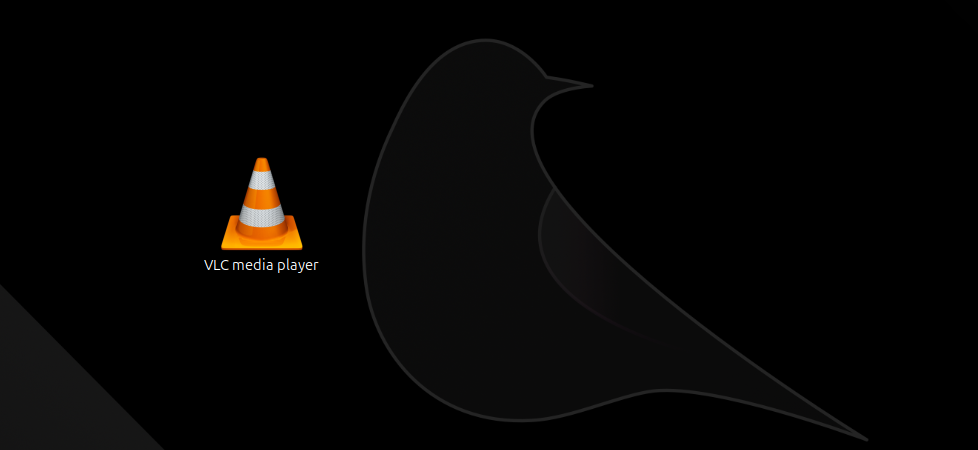
Install VLC on Ubuntu via Terminal: A Quick and Easy Guide
Get VLC Media Player on your Ubuntu system quickly using the terminal. Update your package lists with ‘sudo apt update’, then install with ‘sudo apt install vlc’. It’s a fast and efficient way to enjoy your favorite media, especially for those comfortable with the command line.